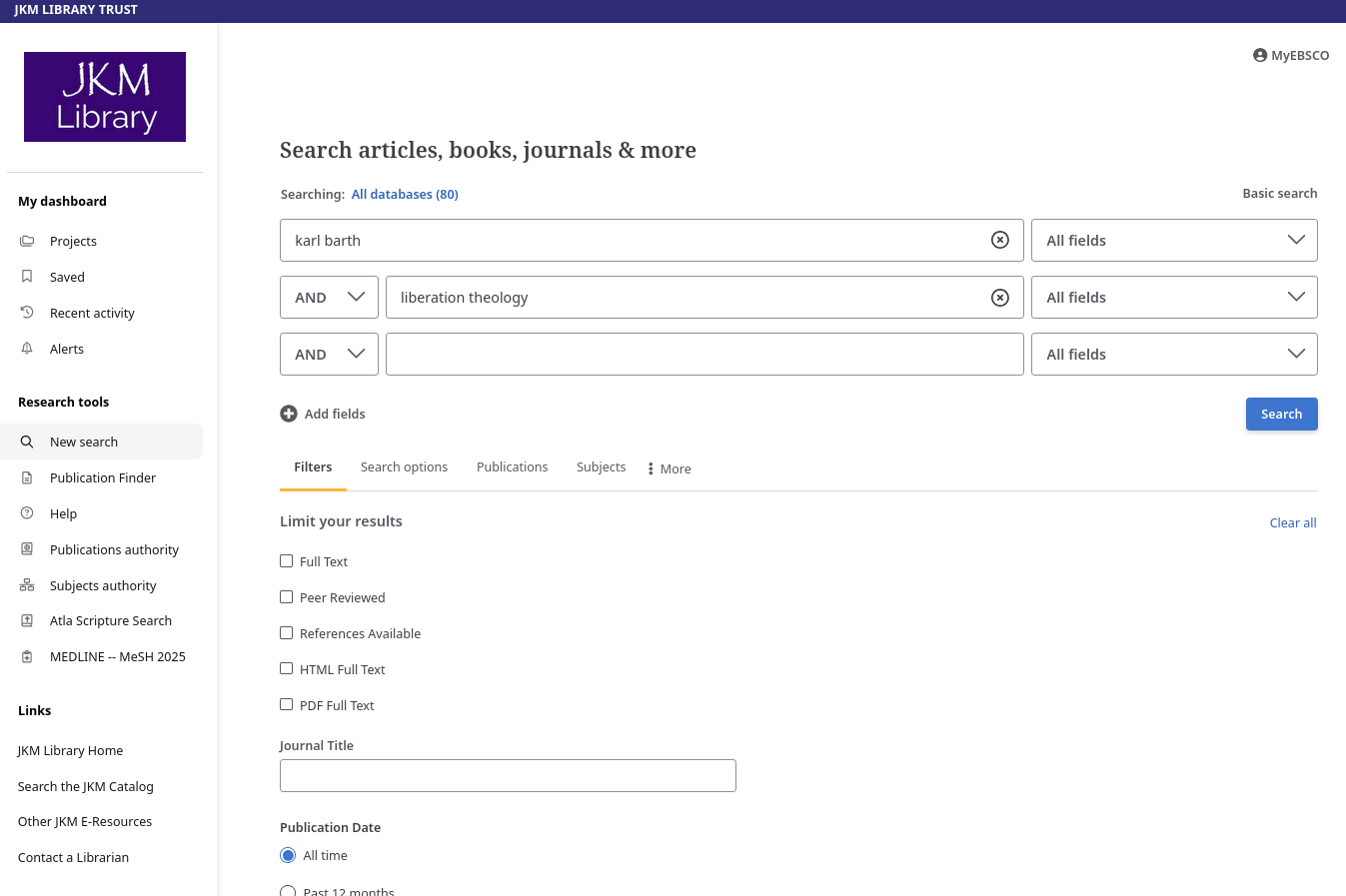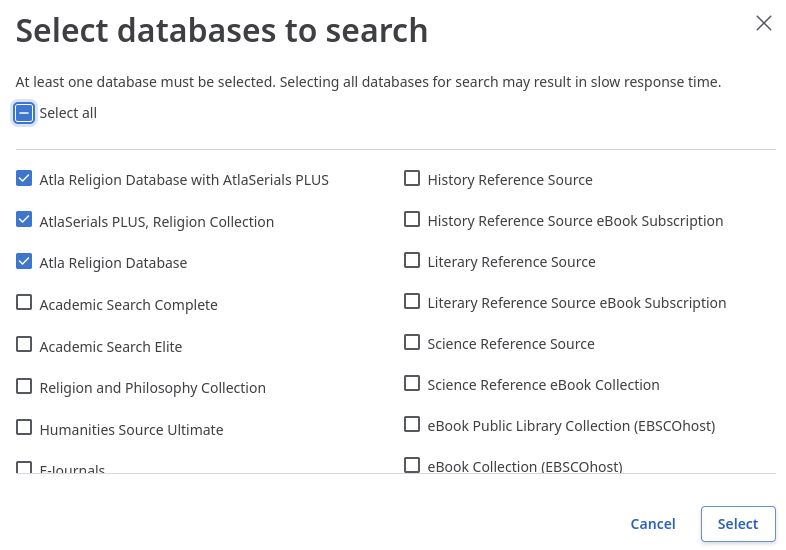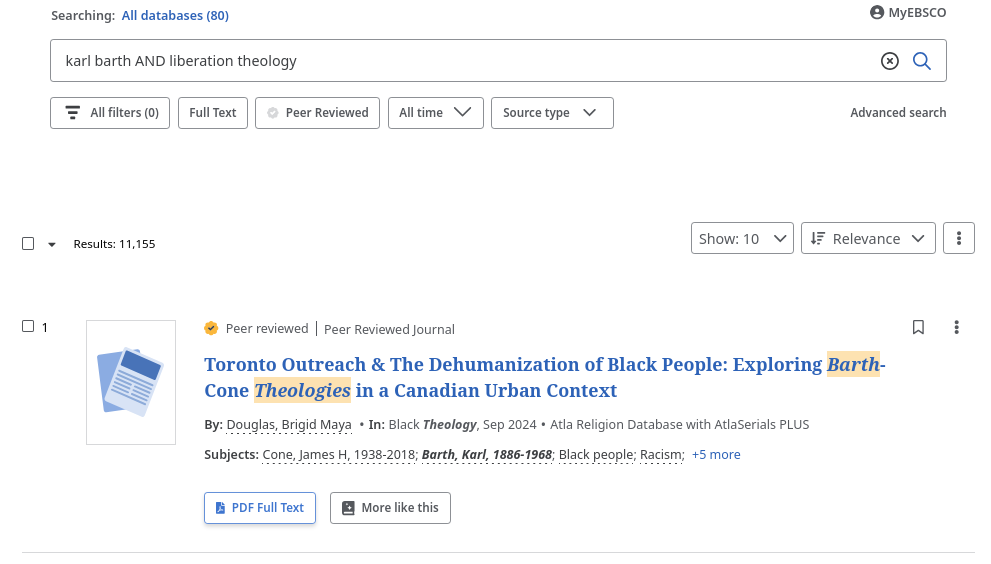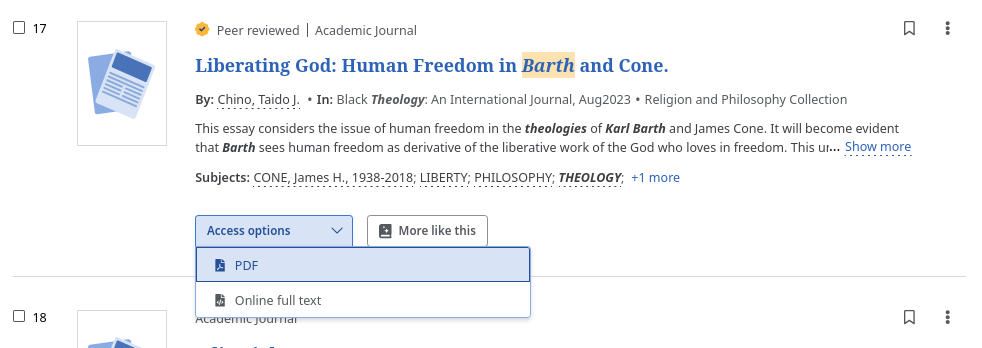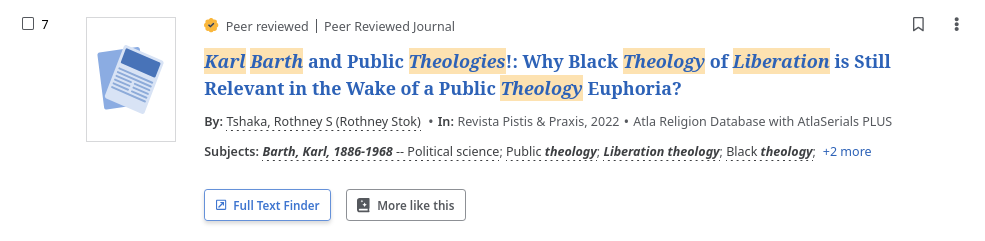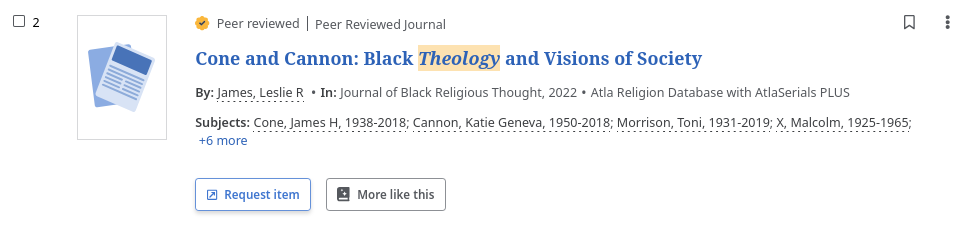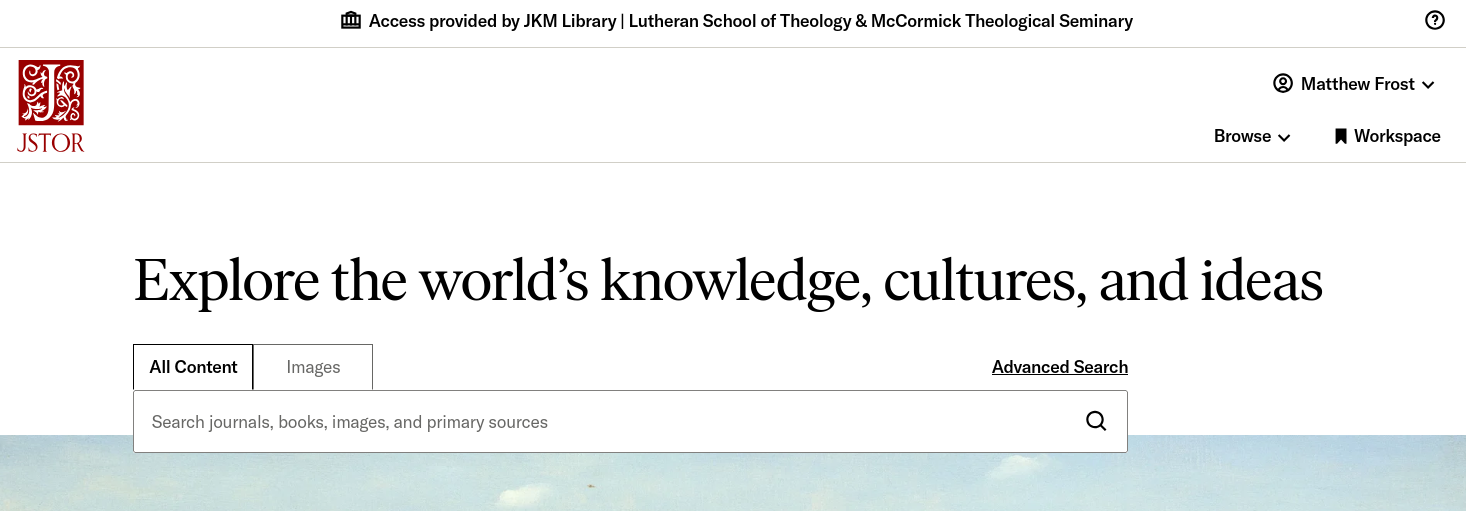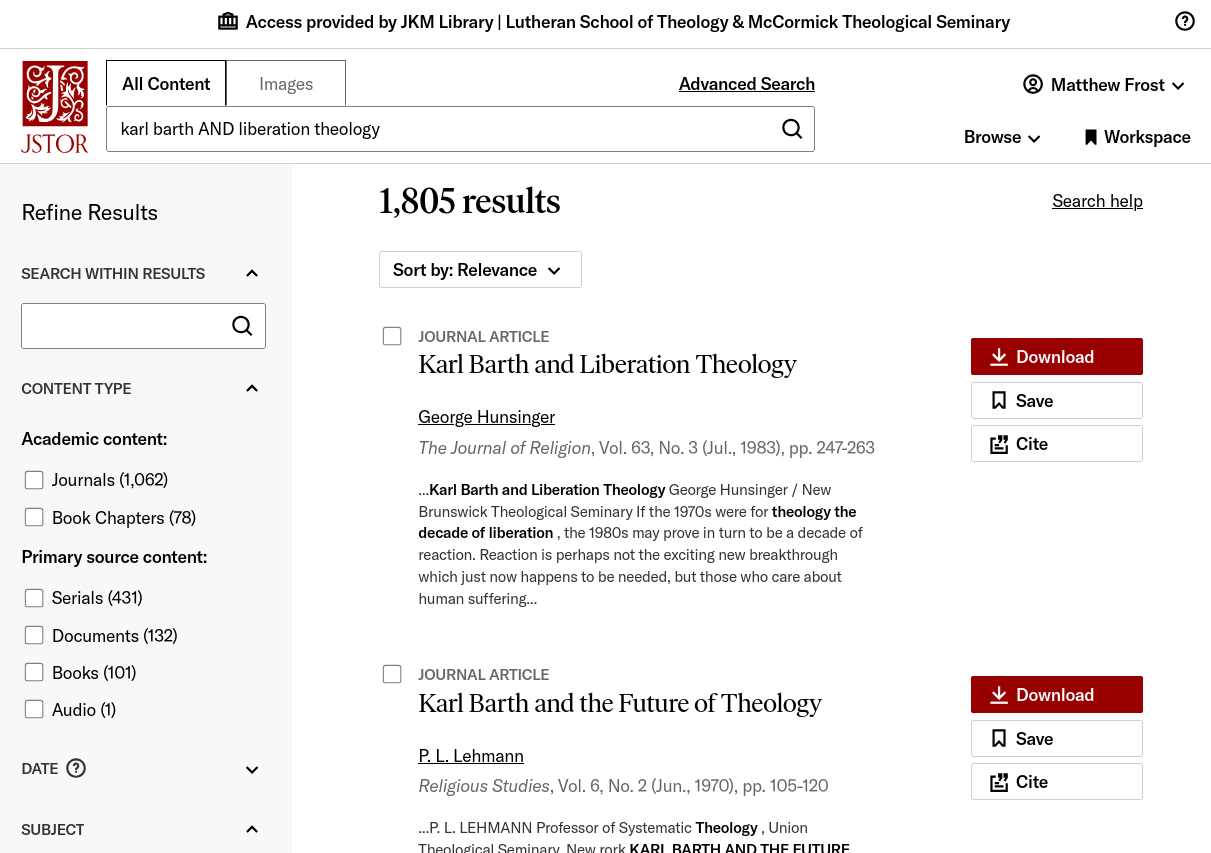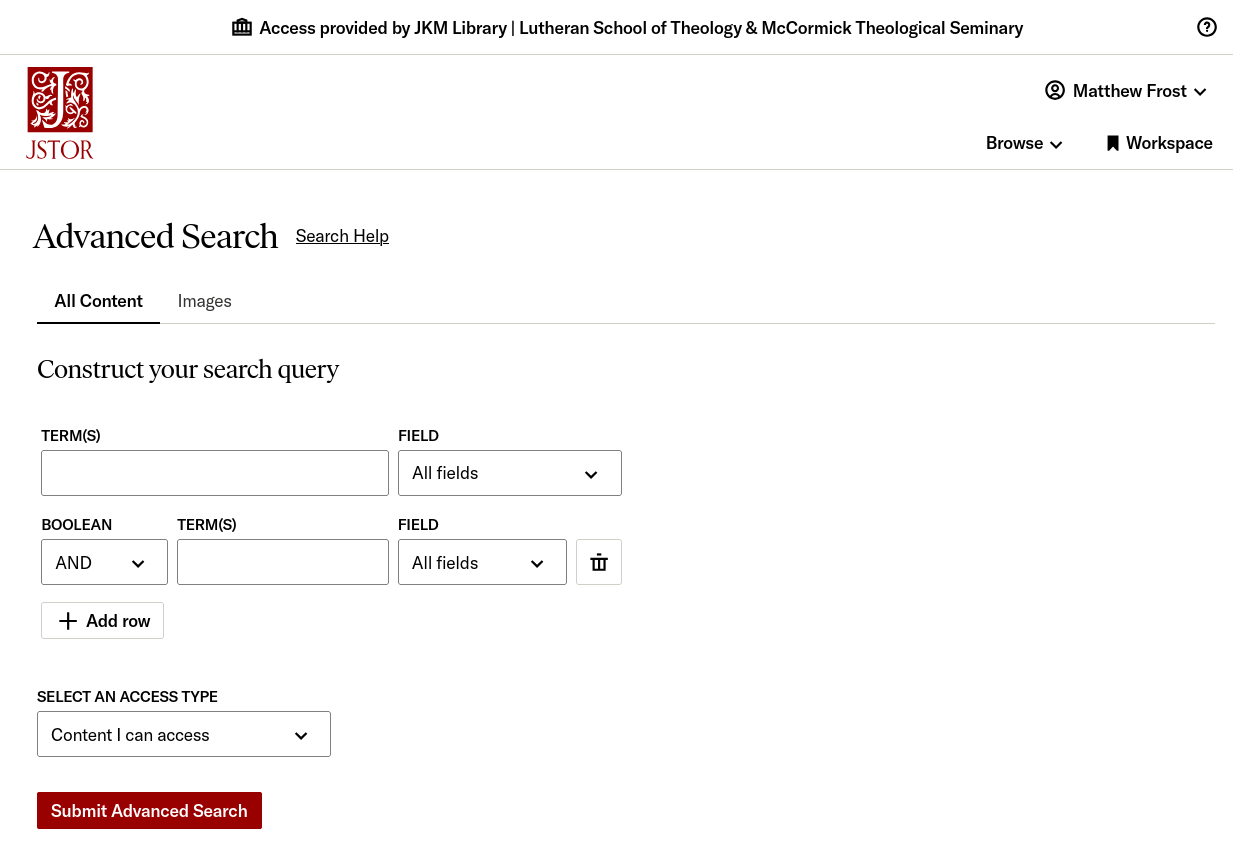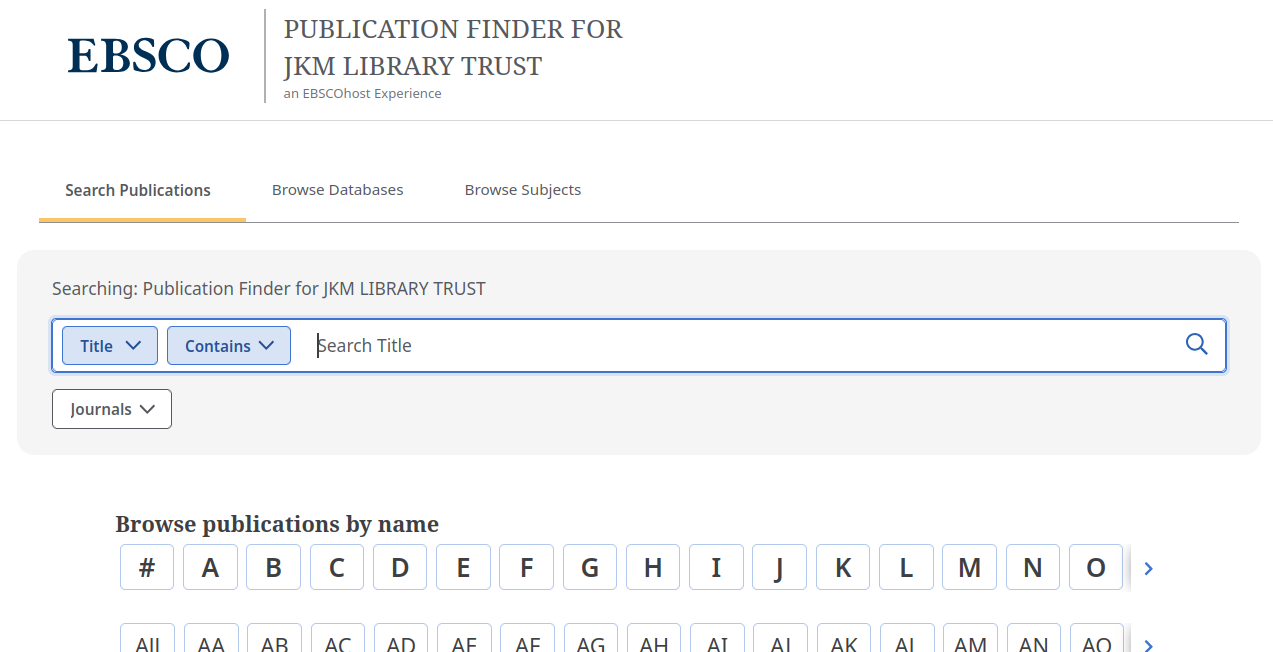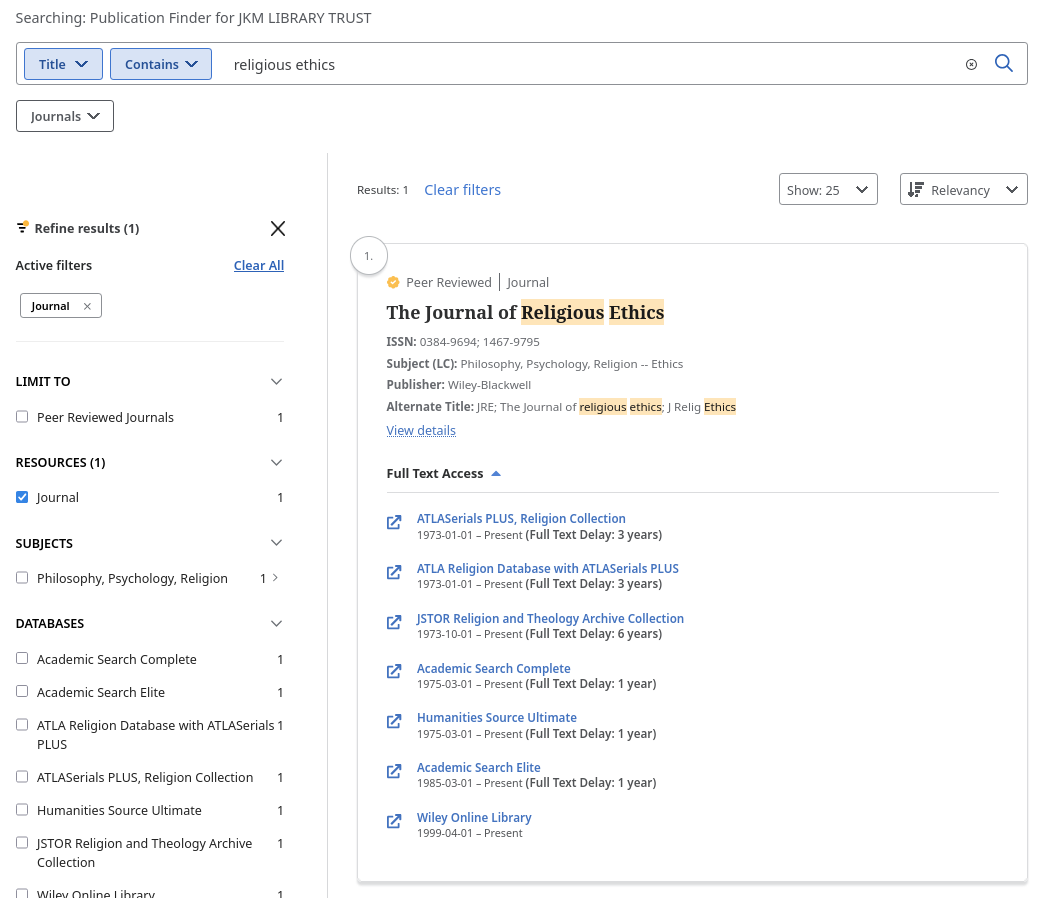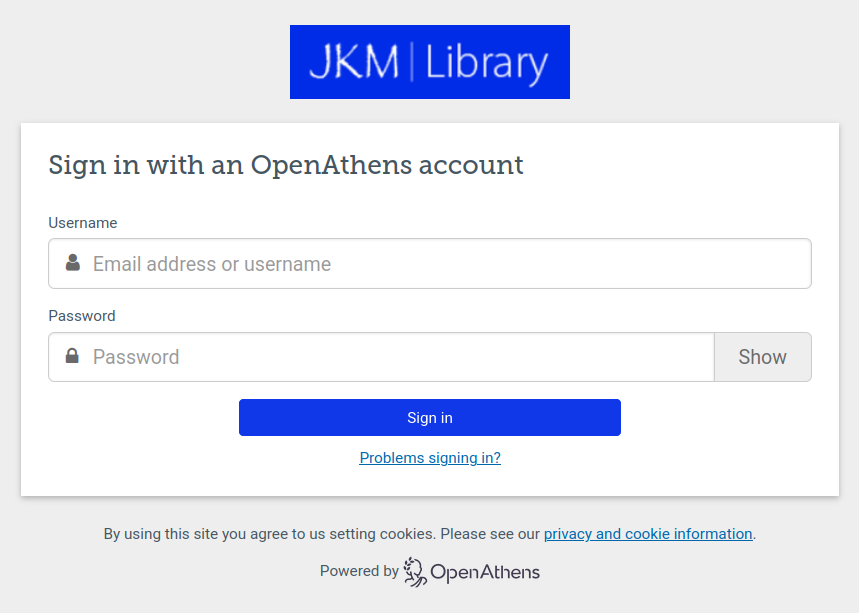Finding a Journal Article (and Full Text)
Access to all JKM Library resources, physical or electronic, is enabled using OpenAthens, our single-sign-on platform. This is the online equivalent of your library card.
While you can find a lot of information in books, the bulk of academic work is carried on in shorter articles published in journals—sometimes even whole strings of them, arguing with one another.
You will find some of the most important insights, as well as some of the most current, by searching for journal articles about your topic.
We recommend that you start with the Article Search section of our E-Resources page, and that you search both EBSCO and JSTOR in order to find articles. Then, if they're not available in full text, you will need to find the journals they're in, whether at JKM, another I-Share library, or UChicago.
For detailed instructions, see below!
Searching EBSCO | Searching JSTOR
Journals at JKM | Journals Elsewhere
Searching EBSCO Databases
Do you need to find articles on your chosen topic, wherever they may be published? Great! Start here.
Most of our databases are accessed through EBSCO, including our most popular database, the Atla Religion Database with AtlaSerials PLUS, which is the default. However, we have a much wider array of databases available!
All of our EBSCO databases will list articles (and other sources) regardless of whether they have full text available. Atla only has full text up to 3 years ago, but other databases like Academic Search Complete and Humanities Source Ultimate have full text up to 1 year ago. Since they don't all cover the same journals, you will get your best results by searching multiple databases together.
We recommend you search all of our EBSCO databases at once to get the fullest range of results. For a more precisely tailored set of results, you could choose our JKM EBSCO Simple Search, targeted to cover a range of subjects across our seminaries' curriculum.
Regardless of what EBSCO database you start with, however, you can add other databases to your search. Just click the link next to "Searching:" and check the boxes (or "Select all") next to the ones you want.
When you do a search of our EBSCO databases, you will get multiple results, each with access links below them. Some of these will have a link to PDF Full Text ...
... or an "Access options" link to multiple full-text formats, PDF and HTML.
Generally, as long as you see "PDF Full Text" or "Access options," the article is ready to download from EBSCO in full text. Just click the button and it will come up, and you can read it in the browser or save it to your computer.
However, just because EBSCO may not have the full text available, doesn't mean we don't have access to it.
Other results from your search will display a link to the Full Text Finder service, which may direct you to the publisher's website:
The Full Text Finder appears when EBSCO does not have full text available for download, but JKM may have access to the article separately. When you click on the "Full Text Finder" button, EBSCO will try to direct you to whatever other access the Publication Finder thinks we have for that journal. If this doesn't work, please email us at ihaveaquestion@jkmlibrary.org, and we will see what the problem is and try to solve it for you!
Still other results will display a "Request item" link, which will take you to a form you can use to request the article from the JKM Library staff.
The Request item button appears when neither EBSCO nor JKM have the resource available in full text. Fill out the form to request a copy of the article anyways, and JKM Library staff will try to get the article for you from somewhere else.
We want you to remember that you also have access, through JKM, to all of I-Share to request books and, separately, also to the University of Chicago Libraries through your seminaries. There are very few things that can't be found somewhere in these other libraries. This is what we do when we don't have the resource in our collection, and you can, too!
If you need assistance, email us at ihaveaquestion@jkmlibrary.org, and the JKM Library staff will be happy to help you use these services in your research.
Searching JSTOR
The selection of articles available through JSTOR is smaller, at JKM's subscription level, but provides a useful supplement to our EBSCO databases. Some things that EBSCO does not have in full text, you can find here, ready to download. It's always worth a look!
Our JSTOR access has been configured to show you only materials to which we subscribe, so by default everything you see will be available to you in full text, as a PDF, using the red "Download" buttons next to each result.
While the default JSTOR interface is the "simple search" bar on their front page, you can also use the "Advanced Search" link to specify your topic more precisely, and weed out materials that don't apply to all of your search terms.
On this form, as well as on the left side of the search results screen, you can also make further selections to narrow your search by material type, subject, and more.
Finding Journals at JKM
Electronic access to journals today comes in two forms.
As we've covered above, you can access journal articles through a database, which collects vastly more articles from multiple journals.
However, it may not have the most recent few years' content in full text. For those, you will need to go to the journal itself.
To access the journal directly, you will need to find a library that subscribes to it, either in physical or in online form.
To find out whether JKM subscribes to a journal you want, you can use JKM's Publication Finder, which will show you whether we have direct access, or only database access.
Often multiple services will have the articles from a journal, sometimes with varying delays between the publication date and the availability of full text in a database.
The JKM Library will not always have a subscription to the publisher's website, but when we do, that link should send you to the JKM Library OpenAthens login prompt.
If you don't see the OpenAthens prompt, look on the publisher's website for an institutional login link.
Finding Journals Elsewhere
We want you to be aware that you have access to more resources than just the ones to which JKM subscribes.
We have set up our EBSCO databases so that they will provide you with references to materials we do not have. This doesn't mean you can't get them!
If you need access to a journal that we don't subscribe to, or from a year that our databases don't have in full text, there are a couple of other options:
- Search I-Share for other libraries that may subscribe (especially Catholic Theological Union, accessible with your seminary ID, on the 5th floor of the shared campus building)
- Search the University of Chicago Libraries (access information here) for electronic (on-campus only) or "Scan and Deliver" access
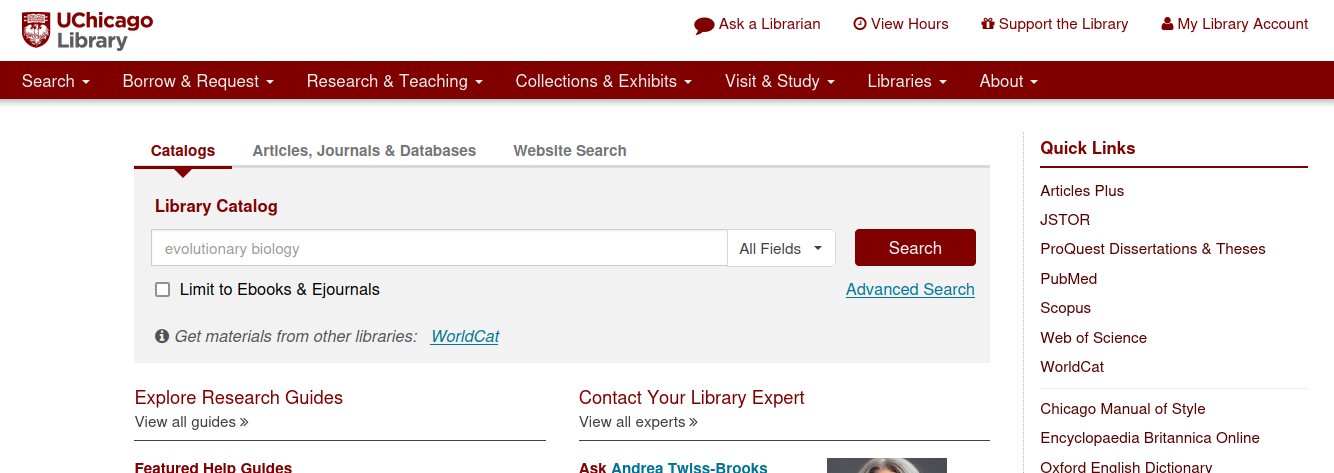
The University Libraries do subscribe, directly or through other collections, to the most current publications available. However, they are not allowed to provide us with access remotely. To use the University's electronic resources, you will need to be physically present on their campus, with access to University wifi.
The Regenstein Library has its own wifi password, and you can bring your own device there to use their wifi, or log in to one of their library computers using your CNetID (their equivalent of your OpenAthens login). Contact your seminary's IT department (McCormick, LSTC) for help setting up your CNetID.
However, without being on campus, you can also request scans from any physical book or journal the University Libraries have in their collections. Just search for the item in their catalog, click the "Scan and Deliver" link next to it, sign in with your CNetID, and fill out the form. You will receive an email notification from the University Libraries when your scan is ready.
You can also request that JKM Library staff help you obtain anything that cannot be gotten easily through our databases in full text. This is especially true if you're studying remotely! Email us at ihaveaquestion@jkmlibrary.org.